-
![]()
-
![]() How to Recover Unsaved Projects in Premiere Pro on Windows & Mac
How to Recover Unsaved Projects in Premiere Pro on Windows & MacMay 20,2024
6 min read
-
![]()
-
![]()
-
![]() GIMP Recover Last Session: Recover Unsaved/Deleted/Lost GIMP Photos or Files
GIMP Recover Last Session: Recover Unsaved/Deleted/Lost GIMP Photos or FilesMay 20,2024
6 min read
-
![]()
-
![]()
-
![]()
-
![]()
-
![]() Files Getting Deleted Automatically Without Asking Windows 10/11
Files Getting Deleted Automatically Without Asking Windows 10/11May 20,2024
6 min read
Page Table of Contents

You can enable Microsoft Office's AutoRecover feature by navigating to "File" > "Options" > "Save" and ticking the "Save AutoRecover" box.
After a computer crash, you can modify the AutoSave interval time to recover an unsaved Word document.
PAGE CONTENT:
A program or operation system crash may cause the unsaved Word document to disappear. Fortunately, you can still recover Word document after a crash using EaseUS Software, AutoRecover, or Temporary Files. Here is a true ask-for-help post:
I am attempting to recover my Word file, which disappeared after my laptop crashed. I've managed to access my auto-recovery folder and find it there, but document-1 seems empty, and I get an error when I attempt to open it.
- from Microsoft
Recover Word Document After Crash with EaseUS Software
This method is usually very effective because specialized data recovery software can scan and retrieve unsaved Word documents even if the computer crashes.
EaseUS Data Recovery Wizard can recover files from both internal and external hard disks on Windows machines. It lets you quickly recover lost and unsaved DOC/DOCX files.
- It can recover unsaved Word documents due to an unintentional PC shutdown, disk formatting, virus attack, lost partition, system catastrophe, and so on.
- Besides Word documents, you can also restore other file formats, including Excel, PPT, etc.
- The software will be useful in practically any case, including accessing files on a laptop that won't turn on.
Follow the steps to recover a Word document after the crash!
Step 1. Launch EaseUS Data Recovery Wizard on the computer. Choose the disk where you lost the unsaved files, and click "Search for Lost Data".

Step 2. You'll see the Path and Type tab on the left side, click "Type" and "Unsaved Files". This unsaved file recovery software will help you recover unsaved Word, Excel, PPT, and other files with ease.

Step 3. Choose target files and click the "Preview" button. Then, click "Recover" to restore these unsaved files. Be careful not to revert the recovered files to the original location, as this may overwrite the file. You can also save the recovered files to cloud storage like OneDrive or Google Drive.

Many Windows 10/11 users have proved the efficacy of the tool. If you are interested in resolving the file recovery, share it on Facebook, Twitter, Instagram, and other social media platforms!
Recover Word from AutoRecover After Crash
Microsoft Office provides users with AutoRecover, which restores the on-editing Word document. With this functionality enabled, you can recover lost Word documents after a computer crash or shutdown using the techniques.
Step 1. Open Word and navigate to "File" > "Options" > "Save".
Step 2. Check the boxes for "Save AutoRecover information every ⬜ minute" and "Keep the last AutoSaved version if I close without saving".

Step 3. To save the changes, press the "OK" button.
When your locally saved Word files and other data are lost, EaseUS file recovery software will provide you with immediate assistance.

How to Recover an Unsaved Word Document When Computer Shuts Down
You may want to ask how to recover an unsaved Word document when the computer shuts down before clicking save on it. Read more >>
Recover Word Document from Temporary Files After Crash
There are three ways to locate a Word document that has not been saved. To recover lost Word documents, you could first enable AutoSave. If this option is enabled, you can access the unsaved Word documents even after the PC crashes using the following path:
| C:\Users\Owner\AppData\Local\Microsoft\Office\UnsavedFiles |

You can also do it by following the steps outlined below.
Step 1. In Microsoft Word, click the "File" tab in the upper left corner.
Step 2. Click "Manage Document" and choose "Recover Unsaved Documents" from the drop-down menu.

Step 3. In the dialog box, look for your lost file. It should appear that it was a recent loss.

Step 4. Open the restored Word document and select "Save As" from the top banner.
Conclusion
If you lost a Word document after the crash, try the three solutions in this guide. If you have a backup, it is simple to retrieve erased files. In addition to Word's and Windows' built-in recovery features, you can recover Word documents with EaseUS Data Recovery Wizard, a useful Windows data recovery program. This software can help you recover files from a crashed computer, hard disk, or partition.
Recover Word Document After Crash FAQs
Here are 4 additional questions about recovering Word documents after the crash. Check here for the answers.
1. How do I recover Word after MS Office Word has crashed?
First, you should repair the broken Word application. You can terminate the MS Word job in Job Manager and restart Windows in Safe Mode for a short test.
- Repair Office installation
- Install the most recent update
- Reinstall Office and disable Word Add-ins, and so on will effectively restore Word application functionality.
Then, restart Word and restore the missing Word files. You can recover all deleted Word files using the AutoSave feature in Word or EaseUS file recovery software.
2. How do I recover a Word document after an unexpected shutdown?
MS Office makes it simple to recover unsaved Word documents when your computer has been shut down or restarted.
- Select the "File" menu.
- Select "Recover Unsaved Documents".
- Select the required document by clicking on it.'
- You should save the document to your PC.
3. How do I recover a Word document that was accidentally saved over?
If you accidentally saved a Word document, the best and simplest thing to do is to undo the operation. By hitting Ctrl + Z, you can return the Word document to an earlier version. You may also undo changes by clicking the Undo button in the top-left corner of the Word window.
4. How do you recover unsaved Word documents from a USB?
If you have unsaved changes to a Word document on a USB drive, you have two options for recovering your work:
One option is to open the document in Microsoft Word from the Recent Documents list. To do so, open Word and go to the File menu. Then, click Open and then choose Recent Documents. You should be able to open and restore your work if your unsaved document is listed.
The Autosave feature can retrieve an unsaved Word document from a USB disk. To do so, open the document you were working on and navigate to the Autosave folder. If you find the file, you can open it to retrieve your work.
Was this page helpful?
-
Cedric Grantham is a senior editor and data recovery specialist of EaseUS. He mainly writes articles and how-to tips about data recovery on PC and Mac. He has handled 10,000+ data recovery cases and is good at data recovery of NTFS, FAT (FAT32 and ExFAT) file systems, and RAID structure reorganization. …
-
Jaden is one of the editors of EaseUS, who focuses on topics concerning PCs and Mac data recovery. Jaden is committed to enhancing professional IT knowledge and writing abilities. She is always keen on new and intelligent products.…

20+
Years of experience

160+
Countries and regions

72 Million+
Downloads

4.7 +
Trustpilot Score
Hot Recovery Topics
Search
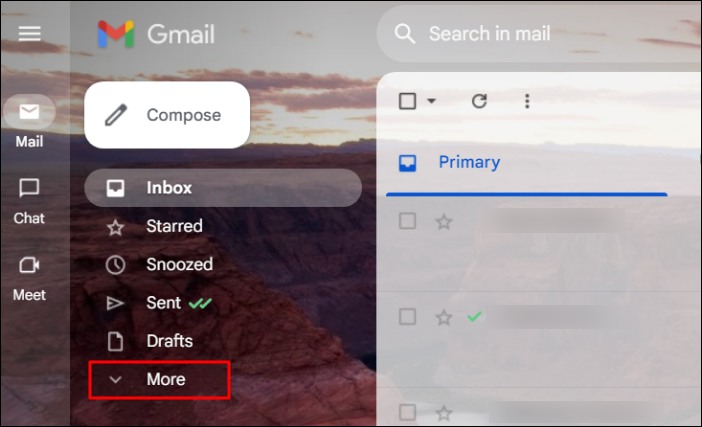
 May 20,2024
May 20,2024












