Portable Partition Manager Download Free | With Guide
Sherly updated on Jun 19, 2024 to Partition Master | How-to Articles
What is a portable partition manager? How can you download it for free? This article focuses on portable partition manager downloads and provides a full guide.
Some Windows users don't want to install too much software on their PCs, especially those that they only operate occasionally.
Most users do not need to manage partitions frequently. They only need partition tools when they need to make changes. For example, the next time to manage disks and partitions is uncertain after extending the C partition. That's why the portable is designed.
In this article from EaseUS, you can get a powerful portable manager with a user-friendly interface and compatibility.
EaseUS Partition Master launches portable partition software to meet the needs of both parties; you don't have to install or uninstall it. You can store it on a USB drive without installing it on your PC, which allows you to manage multiple computers simultaneously. This will save you disk space and make disk management easier. You can one-click download EaseUS Partition Master Portable by clicking the blue button below.
Support: External Hard Drive, USB, SD Card, etc.
However, what can EaseUS Partition Manager Portable do? As a powerful partition manager, it provides full features to manage your disk. Here are its main features, and you can get more details from the list below: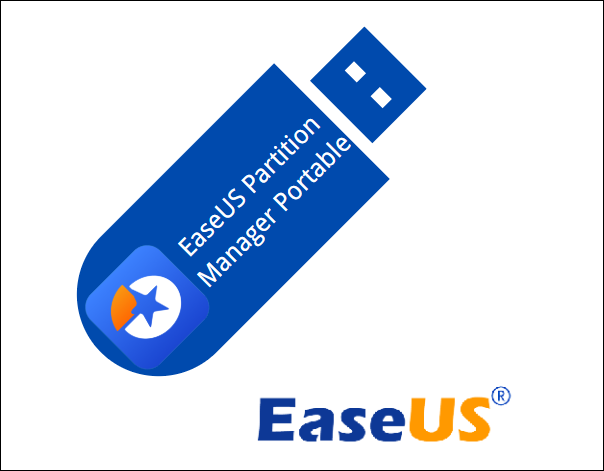
Share this tool and let more users know about it. To do so, click the buttons below:
Here is the main interface of this portable partition manager software:
With your convenience in mind, we have prepared a portable package. With this package, you can take it anywhere and deal with disk and partition problems at home and work anytime; you can also use it on multiple computers, even to help your friends out of trouble. Click the button below to download Portable Partition Manager!
As we just mentioned, EaseUS Partition Manager Portable is derived from EaseUS Partition Master Free, so their functions are exactly the same. This means that you can also find the features you get in the Free version in the portable version. Besides, EaseUS Partition Manager Portable will make your disk management easier and more convenient. Here is how to use it:
Step 1. Download EaseUS Portable Partition Manager to your USB drive, then unzip the zip package.
Step 2. When you need to manage disks and partitions on Windows 11/10/8.1/7, connect the USB flash drive to the correct computer, and you can use the portable disk manager without installation.
After this, you can plug the USB into any Windows PC where you want to manage your partition. Here are some basic features of EaseUS Partition Manager Portable. Click them to learn more if you want to perform the following tasks.
Portable Partition Manager makes partition management easier. This allows users to move, expand, delete, or create partitions on Windows computers without downloading and installing any partition manager to the computer. This can effectively save disk space, make your computer look tidy, and ensure that your games, systems, etc., are not interfered with by third-party software.
This article introduces you to the EaseUS portable partition manager. It is popular among users for its powerful partition management capabilities. Don't miss it if you want to manage partitions on multiple computers at the same time without installing a partition manager on all of them.
There are many partition management software on the market, but they all must be installed on the computer. Here are some more questions about Portable Partition Manager for Windows PCs. Keep reading if you need it.
1. What can Minitool portable partition magic do?
MiniTool cuts off the installation process, but the functionality of the portable partition manager remains the same as the Partition Wizard Free Edition. What you find in the free version of Minitool Partition Wizard is also present in the portable version.
2. How do you download EaseUS Portable Partition Manager for free?
Follow the instructions to download the Portable Partition Manager from EaseUS:
Download EaseUS Portable Partition Manager from the EaseUS Official Website or the button in this article. Then, set the USB as the destination and unzip the package after downloading. Insert the USB on your PC when you need to manage your partitions.
3. What should be taken into account when choosing a portable partition manager?
There are many portable partition management software on the market. When you make a choice, you need to consider the following factors, for example,
Related Articles
Sleep vs Hibernate on Windows 10/8/8.1/7 (Complete Guide)
How to Check Hard Drive for Bad Sectors - 3 Easy Ways 💡
How to Disable Low Disk Space Warning in Windows 11/10
Resize Windows 10 Partition with Free Windows 10 Partition Manager